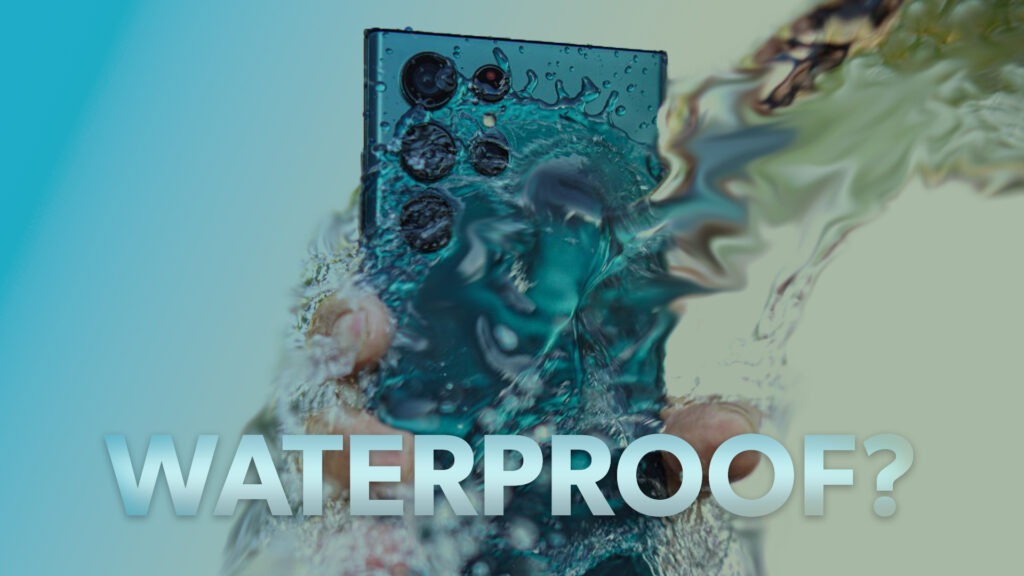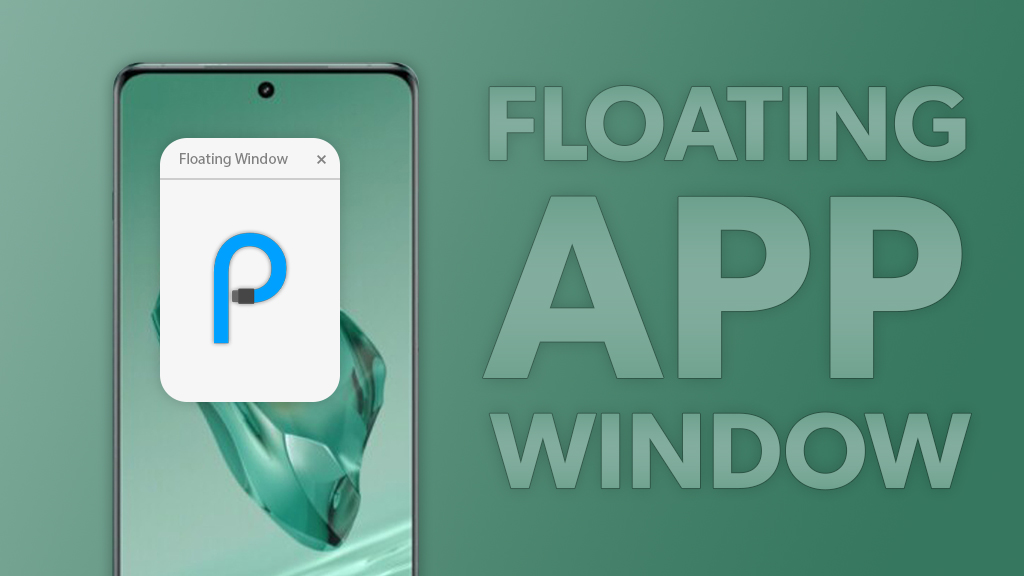Introduction
The proximity sensor on an iPhone is a tiny, but important part of the phone. Its job is to sense when something, like your face, gets close to the screen. Sometimes it can act up, causing various problems.
Key Takeaways
- Functionality: The iPhone’s proximity sensor uses infrared light to detect nearby objects, such as your face during calls, to save battery and prevent accidental touches.
- Common Issues: Users often encounter problems such as the screen not turning off during calls, persistent black screens, or overly sensitive behavior.
- Troubleshooting Steps: To address issues with the proximity sensor, try cleaning the sensor area, restarting your iPhone or other methods mentioned in this article.
Understanding the Proximity Sensor

The proximity sensor in the iPhone uses infrared light, which comes from the top of the screen. Imagine it’s like a tiny invisible flashlight that shines light and waits to see how long it takes for that light to bounce back. This helps the iPhone figure out how close something is to the screen.
When you’re on a call and you lift the phone to your ear, the sensor notices this because the light bounces back quicker. As a result, the screen turns off. This not only saves battery but also stops your cheek from accidentally touching the screen.
More details about proximity sensor here
Common Issues with the Proximity Sensor
Users have reported several problems related to the proximity sensor on their iPhones:
- The screen does not turn off when the phone is held up to the ear during a call.
- The iPhone screen remains black even after the call.
- The proximity sensor is overly sensitive.
- The proximity sensor stops working during a call for no apparent reason.
- The proximity sensor does not work after an iOS update.
Troubleshooting the Proximity Sensor
If you’re experiencing issues with your iPhones proximity sensor, here are some steps you can take to resolve them:
1. Clean the Proximity Sensor Area
The most common cause of proximity sensor issues is dirt or debris obstructing the sensor. To clean the sensor:
- Gently wipe the area around the sensor using a soft, lint-free cloth.
- Avoid using chemicals that may damage the sensor.
- Regularly clean the screen and keep it free from smudges, as these can also interfere with the proximity sensor.
2. Restart Your iPhone
Restarting your iPhone is a simple way to fix temporary software issues that might be messing with the proximity sensor. Here’s how you do it:
- Press and hold the “Sleep/Wake” button (that’s the power button) until you see a slider on the screen.
- Slide the slider to turn off your iPhone.
- Once it’s off, press and hold the “Sleep/Wake” button again until you see the Apple logo.
This can help sort out minor glitches and get your proximity sensor back on track.
3. Update Your iPhone
Sometimes, your iPhone’s proximity sensor might misbehave because of a bug in the iOS software. To fix this, you should update your iPhone to the latest version of iOS. Here’s how to do it:
- Open the “Settings” app on your iPhone.
- Scroll down and tap on “General.”
- Tap on “Software Update.”
- If there’s an update available, you’ll see an option to “Download and Install.” Tap on it and follow the instructions.
Updating your iPhone can help fix bugs and improve the performance of the proximity sensor. Keeping your software up-to-date is never a bad idea!
4. Reset All Settings
If restarting your iPhone and updating the software don’t fix the proximity sensor issues, you can try resetting all settings on your iPhone.
But it will reset things like network settings, the keyboard dictionary, location settings, privacy settings, and Apple Pay cards—are removed or reset to their defaults. No data or media are deleted. Here’s how to do it:
- Open the “Settings” app on your iPhone.
- Scroll down and tap on “General.”
- Scroll to the bottom and tap on “Reset.”
- Tap on “Reset All Settings.”
- Confirm your choice when prompted.
This can help clear out any settings that might be causing the proximity sensor to malfunction.
5. Contact Apple Support
If you’ve tried restarting, updating, and resetting all settings on your iPhone and the proximity sensor is still not working, it’s time to get some professional help. Here’s what you can do:
- Contact Apple Support: You can reach out to Apple Support online or by phone. They can guide you through more troubleshooting steps and determine if your iPhone needs to be repaired.
- Visit an Apple Store: Take your iPhone to the nearest Apple Store. The technicians there can run a diagnostic test to find out what’s wrong and fix it if needed.
Sometimes, a hardware issue might be the cause, and getting expert help is the best way to solve it.
Conclusion
While the proximity sensor is a small component of the iPhone, it plays a significant role in the device’s functionality. If you’re experiencing issues with your iPhone’s proximity sensor, the steps outlined in this article should help you troubleshoot and resolve the problem.
Remember, if all else fails, don’t hesitate to reach out to Apple Support for further assistance. Don’t try to mess with hardware and always seek help from a professional.
Note: Any verdict given by us on any of the companies, or specs of a device is subjective. Our preferences can be different from yours, so be sure to conduct your own research to make a decision that is good for you.
Check out how to fix Airdrop issues in iPhone.
Frequently Asked Questions (FAQs)
Phonesaaz aims to guide users toward making informed purchase decisions by offering clear, jargon-free insights. It covers product comparisons, reviews, and targeted guides to address specific aspects of smartphone use.